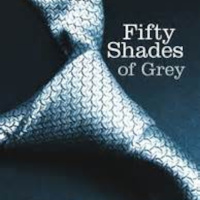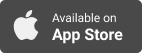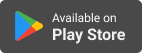Synopsis
Join Randall Black (The Randall Black Show & RandallBlack.com) every Tuesday and Saturday as he shares quick and simple EdTech tips for educators across a spectrum of operating systems, devices, and more to make their job easier. Its because we should all be working smarter; not harder.
Episodes
-
Create a Grading Rubric in Microsoft Teams
06/10/2018 Duration: 02minAre you an educator using Microsoft’s Teams to manage your course content and assignments? Did you know that you can now build grading rubrics directly in the Teams interface? To build a rubric, simply create a new assignment. Click the + Add Rubric button. Fill-in all the criteria and point values for your rubric. Then press the Attach button to add it to your assignment. Assign the assignment to your students and they will now see the rubric as part of the grading criteria and know what you will be grading for. You can use the rubric to score their assignments quickly and easily with it’s “Click to Select” interface all while not leaving the Microsoft Teams interface.
-
Create a Math Quiz in Microsoft Forms
02/10/2018 Duration: 02minAre you a math teacher looking for a way to create online assessments with the tools provided to you by Microsoft as a part of Office 365? You can now build a math assessment in Microsoft Forms. It is really easy to build your quiz. First navigate to https://forms.office.com and login using your Office 365 Education credentials. Next click New Quiz to get started. Click on the Add Question button to create your first question and pick either Choice or Text for the question type. To display the equation editor, click on the ellipses (…) and then click Math. Click in the Enter an equation text box and a virtual math keyboard will appear for you to input your equation. If you picked Choice for your question type, some equations will trigger a correct answer suggestion automatically. Simply click on it to add it to the list of possible answers.
-
Chrome Extensions for Citations
25/09/2018 Duration: 03minStudents and teachers often times struggle to remember the various formats for citations of sources they may be using for work in their classes. Today on EdTech Shorts, we’ll look at a few options for creating citations of your sources using Chrome Extensions. Apogee (Link) Apogee is a citation maker that will cite your source in both APA and MLA formats. You simply open up the webpage and create a citation with a single click of the extension from the toolbar. You can then paste the citation into the works cited page of your project. Apogee is 100% free and available in the Chrome Web Store. Cite This For Me (Link) With Cite This For Me, you simply click the extension from the toolbar and create a citation in MLA, APA, Chicago, or Harvard citation styles. You simply copy and paste the citation into the works cited page of your project similarly to Apogee. You can also go to their website (http://citethisforme.com) and create additional citations for books, journals, and more. Cite This For Me is also availab
-
Insert Learning
22/09/2018 Duration: 05minInsert Learning (Chrome Extension) saves teachers and students time while keeping students engaged. Teachers can insert questions, discussions, and insight directly into any website. When students go to that website, they can respond to those questions and discussions, see that insight, and take their own notes. Here are some tips on how to use Insert Learning: Click on the extension button to make the toolbar appear. This button has the Insert Learning logo and is located at the top right of your window. To insert a question, click on the question icon on the toolbar and then click on a paragraph. Inserting a question within an article is a good way to assess what your students are learning as they read. To insert a video, the first step is to insert a sticky note. To do so, click on the sticky note icon on the toolbar and then click on a paragraph. After inserting a sticky note, either paste in a YouTube link or an embed code from another video provider. Inserting a video is a good way to address different
-
Microsoft Educator Community
18/09/2018 Duration: 06minIf you are looking for a way to connect and collaborate with other educators, find trainings and lessons for your classroom, and earn badges and certificates to better your skills with technology in the classroom; then you need to check out the Microsoft Educator Community. Some of the awesome things on the Microsoft Educator Community: Microsoft Innovative Educator (MIE) MIE MIE Expert MIE Trainer Skype Master Teacher Earn badges Certificates for CE Credit from Course Completion Courses on Various Topics that are FREE Office 365 OneNote Sway Apps Surface Devices Windows STEM Minecraft Skype in the Classroom Pedagogy Skype in the Classroom Community Virtual Field Trips Guest Speakers Lessons Online Collaboration Mystery Skype Lesson Plans and Video Tutorials Connect and Share with Other Educators School Leader Toolkit Higher Education Signing up is easy with a Microsoft Account or an Office 365 Account.
-
Minecraft: Education Edition
11/09/2018 Duration: 03minWhy use Minecraft: Education Edition? Minecraft: Education Edition is a collaborative and versatile platform that educators can use across subjects to encourage 21st-century skills. This makes for an awesome tool to use in the classroom that students are already using in their leisure time. M:EE provides an open canvas for creativity and experimentation for students and teachers. With the additional tools as part of Code Connection and the Classroom Mode for Teachers, classroom usage takes on a different experience that playing Minecraft at home. How do I get started? System Requirements: This question is asked often as educators are becoming more aware of M:EE. To use M:EE your computers or devices need to meet the following requirements: Windows 10/10s or MacOS (OS X 10.9 Mavericks or higher) – If your system meets the minimum requirement outlined by Microsoft and Apple to run the current version of their operating systems, then it will run M:EE. M:EE is available for iPad (iOS 9 or higher) devices and can
-
Yo! Teach featuring Chris Nesi
08/09/2018 Duration: 04minPreviously on EdTech Shorts we shared Tozzl as a replacement for the recently shut down Today’s Meet. On today’s episode we’ll be hearing about another free alternative call Yo! Teach. To share this tool with us is Chris Nesi (Twitter, Website)from the House of #EdTech podcast. He recently featured this tool as his #EdTech Recommendation on Episode 117 of his show. On this same episode he had a great conversation with his son Miles, looking at education from a “first-grade perspective.”
-
Flipgrid Updates
04/09/2018 Duration: 05minIn addition to announcing that Flipgrid was now 100% free in June, Flipgrid has listened to feedback from it’s users and made some awesome updates. Grid Launchpad With Grid Launchpad now released, passwords are no longer needed to setup your grid for your community. There are various ways to do so. School E-Mail Domain Use your existing school Google or Microsoft e-mail domain to control access to your Grids. Simply add everything after the @ sign in your addresses to make the restriction take affect. You can even use multiple domains in case your school/district/etc. use separate domains for teachers and students. Student ID List You can create a list of students and give them a unique identifier for the purpose of logging in. This is great for situations where students may not easily remember their e-mail addresses or passwords. Their unique identifier can be anything! It can be their ID number, their lunch pin, etc. Each student will also get a QR code that they can scan and quick access the Grid or Topic
-
Flipgrid Do’s and Don’ts
01/09/2018 Duration: 03minFlipgrid has published a list of Do’s and Don’ts for getting started using Flipgrid in your classroom. Do’s Do read Flipgrid’s Privacy Policy and Terms of Use Do follow your school policies around using the application and sharing with other schools Do clean up the student content when you no longer need it or if you leave your school mid-year. Do be sure to collect consent forms from all students before onboarding them on the platform, completed by parents/guardians. Do comply with any student requests to take down Flipgrid content. Do let students know that the tool is for educational purposes only. Don’ts Don’t share student information outside the classroom or the school. Don’t use Flipgrid to request students to buy things (for example, don’t encourage them to use Amazon to buy a book or download a paid app).
-
Flipgrid Video Control Questions
28/08/2018 Duration: 03minWhile doing some professional development recently on Flipgrid I was asked a couple of questions that I wanted to share here on EdTech Shorts. Can a student hide or delete a video? There are a few ways that a video can be hidden or deleted. If a student included their e-mail address when they submitted their response they will have gotten a confirmation e-mail. In that e-mail is a link to deactivate the video, giving them the ability to hide it from the grid, but the video is still available for the grid owner/educator. A grid owner/educator can go in and hide or delete a video from the grid as well. They simply access the Flipgrid Admin dashboard (https://admin.flipgrid.com), click on the Grid, then the Topic, and using the Actions dropdown they can choose to hide or delete an individual video that has been added to the topic. Can students upload a custom video? Flipgrid does provide some great tools that allow students to record video, pause while doing so, add stickers to selfies, and flip the camera to sh
-
Flipgrid Tips for Camera Shy Students
25/08/2018 Duration: 04minNot all students are 100% comfortable in front of the camera. Using Flipgrid can be hard for them. On this episode I am sharing tips for helping students who may be a bit camera shy (shared from Flipgrid’s own help pages (https://help.flipgrid.com/hc/en-us/articles/115003079854-Camera-Shy-Tips-for-all-Students). Use the moderation settings Cover the camera Use props to make them more comfortable Work in groups to allow collaboration Appsmash with other tools to produce custom videos to upload to Flipgrid Flip the camera on a model device to share something else while recording their voice Allow them to post with only their initials Create a Flipgrid recording booth
-
Flipgrid Netiquette
21/08/2018 Duration: 02minFlipgrid provides you with a great platform for students to practice digital citizenship and netiquette (net etiquette) in a protected, controlled environment. Melissa Dills (Twitter) created this amazing guide for students to help them follow Flipgrid Netiquette. Looking for video response and @Flipgrid netiquette for students. Couldn't find much so I created this... Feel free to change for your needs : ) https://t.co/hrLTZsGITc #FlipgridFever #DigitalCitizenship #edtech pic.twitter.com/t4Xvd88Y26 — Melissa Dills (@DillsMelissa1) February 7, 2018
-
Shortcut Keys for Windows 10
05/06/2018 Duration: 02minA large number of schools and districts rely on Microsoft Windows as their operating system or choice. This has led to a move to update devices to Windows 10. On this episode I share some shortcut keys for Windows 10. If you want to see a full list of the available shortcut keys in Windows 10 from Microsoft, visit https://edtechshorts.com/win10shorts.
-
TweetDeck
02/06/2018 Duration: 02minMuch like Participate Chats, TweetDeck is a great alternative to the Twitter app or web interface for taking part in an #EdChat. By doing something as simple as adding a column to your TweetDeck, you can easily follow along a conversation based around a specific hashtag, or other criteria. If you’re interested in seeing a quick tutorial on TweetDeck by my friend Derek Oldfield, head over to https://edtechshorts.com/tweetdecktutor to be redirected to a YouTube video he put together a few years ago.
-
Participate Chats (@ParticipateChat)
29/05/2018 Duration: 03minIf you’ve ever tried to take part in an #EdChat on Twitter using Twitter’s app or web interface, then you probably become frustrated and ran away from the experience. A better way to take part is to use Participate Chats! You can find this awesome tool online at https://participate.com/chats.
-
Google Tone
26/05/2018 Duration: 02minSharing URLs in the classroom can be a teadious process. Students often have a hard time typing in a long URL and some URL shorteners are being blocked by content filters in use by some districts or schools. Google Tone is an easier way to share out these URLs.
-
-
-
-