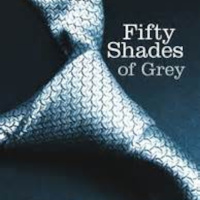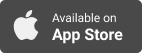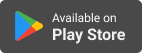Synopsis
Join Randall Black (The Randall Black Show & RandallBlack.com) every Tuesday and Saturday as he shares quick and simple EdTech tips for educators across a spectrum of operating systems, devices, and more to make their job easier. Its because we should all be working smarter; not harder.
Episodes
-
-
-
-
-
Trailer
04/12/2022 Duration: 01minAre you an educator looking to “up” your technology usage in the classroom? Are you too overwhelmed with the daily grind of teaching to look for simple tips to help you do this? Well, EdTech Shorts is the podcast for you. We believe that it should always be about working smarter, not working harder. If you do too, then join us each week for quick and simple edtech tips to up your game in the classroom. And check out our back catalog of shorts, follow links, and support options at EdTechShorts.com.
-
-
-
-
Classroom Q
31/05/2019 Duration: 03minAs educators we often encounter those times when multiple students across the classroom have their hand up waiting for assistance. It is extremely hard at times to keep track of whose hand went up first or even what order they all went up over all. ClassroomQ is a product that helps to eliminate this problem from your classroom. Teachers simply signup, login, create a session, and share their class code with the class. Student head to classroomq.com/students and enter their name and the class code. Now they simply press the button on their screen when assistance is needed. There are both free and paid versions of ClassroomQ. The free version allows up to five students to be waiting in the queue at a time. The paid version ($19.99/year) ups this to unlimited and allows you to export the session data at the end to help with understanding student participation and success along with your own classroom management. There is also a school version available for purchase as well. Head over to their website and try ou
-
IM Creator
07/05/2019 Duration: 03minIf you are looking for a simple, easy to use, free place to design, publish, and host a website then you need to check out IM Creator. IM Creator makes is really simple to design a website from one of their many free templates that are responsive and intuitive. They provide free, premium, and commercial accounts all with free hosting, unlimited bandwidth, access to their full library of templates and 100% ad free. Big shoutout to Chris Nesi and the House of #EdTech for sharing IM Creator on episode #131 of his show.
-
Ideas for Flipgrid Guest Mode
10/11/2018 Duration: 04minWith Flipgrid’s recent addition of Guest Mode, Kristin and Joe Merrill, Flipgrid Ambassadors from Florida, shared some fantastic ideas for using Guest Mode in their classrooms that I wanted to highlight on EdTech Shorts. Speak To An Expert Family Homework Schoolwide Challenges #GridPals Thank a Veteran You can check out the blog post where they share these ideas here: Welcome to Flipgrid, Guest Mode. You can find Kristin and Joe both on Twitter, and I would recommend adding them to your PLN if you have not already.
-
Flipgrid Topic Guest Mode
06/11/2018 Duration: 02minThis past summer Flipgrid introduced the Grid Launchpad and it allowed users to tailor their grid security settings to be unique to their own learning community. Parents have wanted to see what their students were doing on Flipgrid, but could not do so in a way where the educator still had control. Now Flipgrid has introduced Guest Mode to help with this problem. Guest mode can be turned on within the topic settings for any topic. Guest mode is granted with a unique guest code. Educators can control whether guests can have view-only access or the ability to view and respond. Educators can share out that code however and to whoever they want and can revoke that code at anytime to remove guest access. A QR code can also be generated to allow guests to scan and have access. If an educator allows guests the ability to respond they will be prompted to enter their first and last name. They also have the option to require an email address be provided as well. Once that information is entered they will be launched in
-
Microsoft’s Immersive Reader on Flipgrid
03/11/2018 Duration: 01minMicrosoft has now integrated their Immersive Reader into Flipgrid. The Immersive Reader is a part of Microsoft’s Learning Tools accessibility tools for the classroom. It allows you to break down a text for students with learning difficulties. Students can begin using the Immersive Reader immediately on any topics. They simply click on the Immersive Reader icon (it looks like a book with a speaker on it) and press the play button to hear any text of the topic played back for them.
-
The 4 C’s Learning Menu w/Kasey Bell
27/10/2018 Duration: 06minToday’s EdTech Shorts features Kasey Bell (Twitter, Website) sharing her 4 C’s Learning Menu. This is a tremendous tool for helping your students share their learning while exploring the 4 C’s (Creativity, Communication, Collaboration, and Critical Thinking). You can quickly access the 4 C’s Learning Menu at http://shakeup.link/4cmenu. Give Kasey a follow on Twitter, check out her website, and be sure to listen to her on The Google Teacher Tribe podcast with her co-host Matt Miller (Twitter, Website).
-
Tips for Making Great Instructional Videos
23/10/2018 Duration: 02minRecently on the House of #EdTech Episode 119, friend of the show Chris Nesi (Twitter) shared his list of tips for making great instructional videos. I wanted to quickly share those with you on this episode of EdTech Shorts. Chris’ lists is: Forget the headset Keep it short Prepare well and then wing it Position the camera above your eyes Location, location, location Move it out Look right at the camera lens Cover your screen Say “cheese” Avoid overdoing it You can hear his full commentary on each of these tips over at http://chrisnesi.com/119.
-
Random Student Selection Tools
20/10/2018 Duration: 02minPreviously on EdTech Shorts we looked at Google’s student selection tool in the Classroom App on Android. On this episode we’re going to look at some other random student selection tools. Richard Byrne at Free Technology For Teachers recently shared a few random selection tools in his post about the update by Google to include a student selection tool. Here they are: Random Name Picker Flippity.net Random Name Selector from Primary Technology (Demo on YouTube)
-
Student Selector in Google Classroom (Android App)
16/10/2018 Duration: 02minGoogle has made a new tool available in their Classroom Android App to make it easier for you to randomly select students from your roster and keep track of the students you have, or have not, called upon in class. It is really easy to use. To get started you open you class, tap on the “people” button at the bottom of your class, and then tap the “Random Name” selector on the top of the next screen. The random name selector lets you mark a student as absent if they are not there. You can select “Call Later” if you need to pass on that student for some reason. You can also mark when a student has been called upon so that you won’t see their name again until after everyone else in the class has been called upon.
-
Automatic Captioning in Google Slides
13/10/2018 Duration: 02minOn October 8, 2018 Google announced a new feature that a lot of educators are going to love. Automatic, real-time captioning is now available in Google Slides. If you are presenting in full-screen and have a microphone connected to your computer, you can enable the captioning feature and Slides will display captions of your speech in real-time on the bottom of your slides. Currently the feature is only available in the Google Chrome web browser and in US_English. Google noted that captions may not be accurate if you do not speak clearly, have a distinct accent, or there is a lot of ambient noise in the room. Having a microphone (like the ATR-2100, Sampson Q2U, or a decent lapel mic) will make it easier for the computer to pick up your voice and produce those captions. This will help you to make presentations more accessible to your students. For hearing impaired students the captions help them to follow along in class as your present content; but can be valuable for students with a hearing impairment by makin
-
NEW Features in OneNote Online
09/10/2018 Duration: 04minIn starting off the new school year, Microsoft has announced some new features for OneNote Online to enhance creativity, productivity, and collaboration. Insert from Camera – This feature is extremely popular in the Windows 10 OneNote App and has now been imported into OneNote Online. To use it, simply choose Insert -> Camera and the image will be placed on the current page. Emoji Keyboard – Students will love this new features. Simply go to Insert -> Emoji to see a small sample of the available emojis. To see the full emoji keyboard, click “More Emojis” from the bottom of that menu. Autocorrect – You have the ability to control the autocorrect functions in the Windows 10 and Office 2016 apps, but not in OneNote Online. Click Home -> Spelling -> Autocorrect and you can now edit your settings for autocorrect and auto format options. Copy a Link to Section – You had the ability to copy and paste a link to a page in OneNote Online to link between pages quickly and easily. Now you can right-click on a section and